Viewing the object record page
The object record page contains information on a single object within Metadata Hopper and allows users to take actions relating to that item. A user can reach the object record page from any page that they can view a list of objects by clicking on the blue record button that appears next to an object's title.
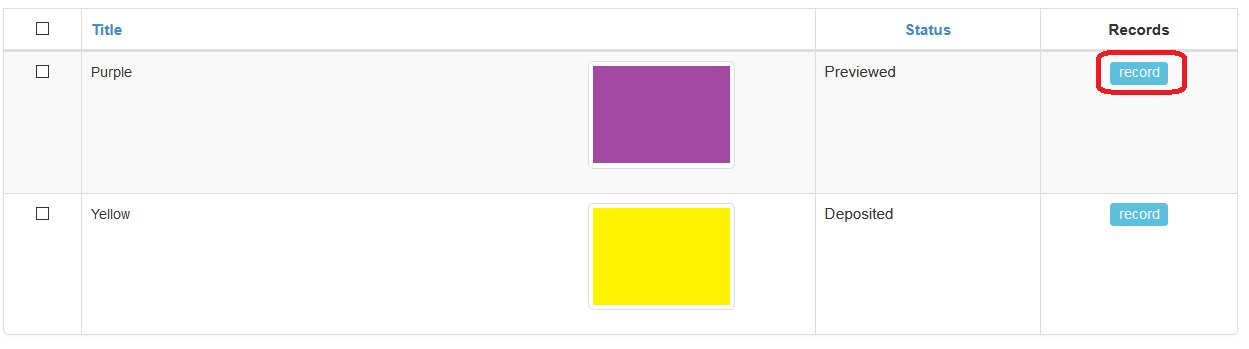
These lists might be found through the following pages:
- Tag
- Connect
- Preview
- Publish
- A list of search results
- Browse
Once you have navigated to the object record page for an individual object, you will be on a page with a header and four tabs.
Header
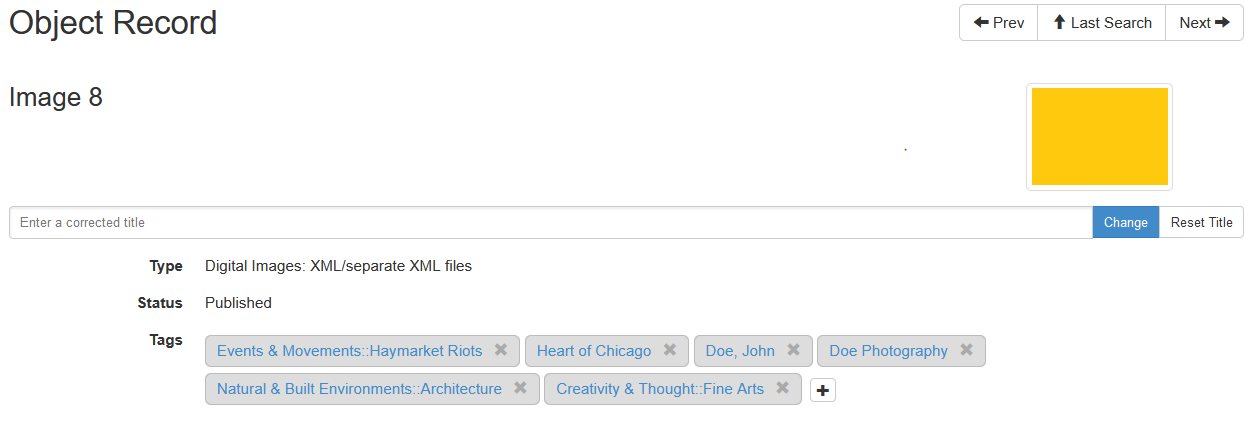
At the top of the object record page, you will find general information about that object. This includes its display title, the type of object, the object's status, a thumbnail of any media files and any tags that are currently assigned to the object. From this top section, you can change the display title of the object as well as add or remove tags.
Original Metadata
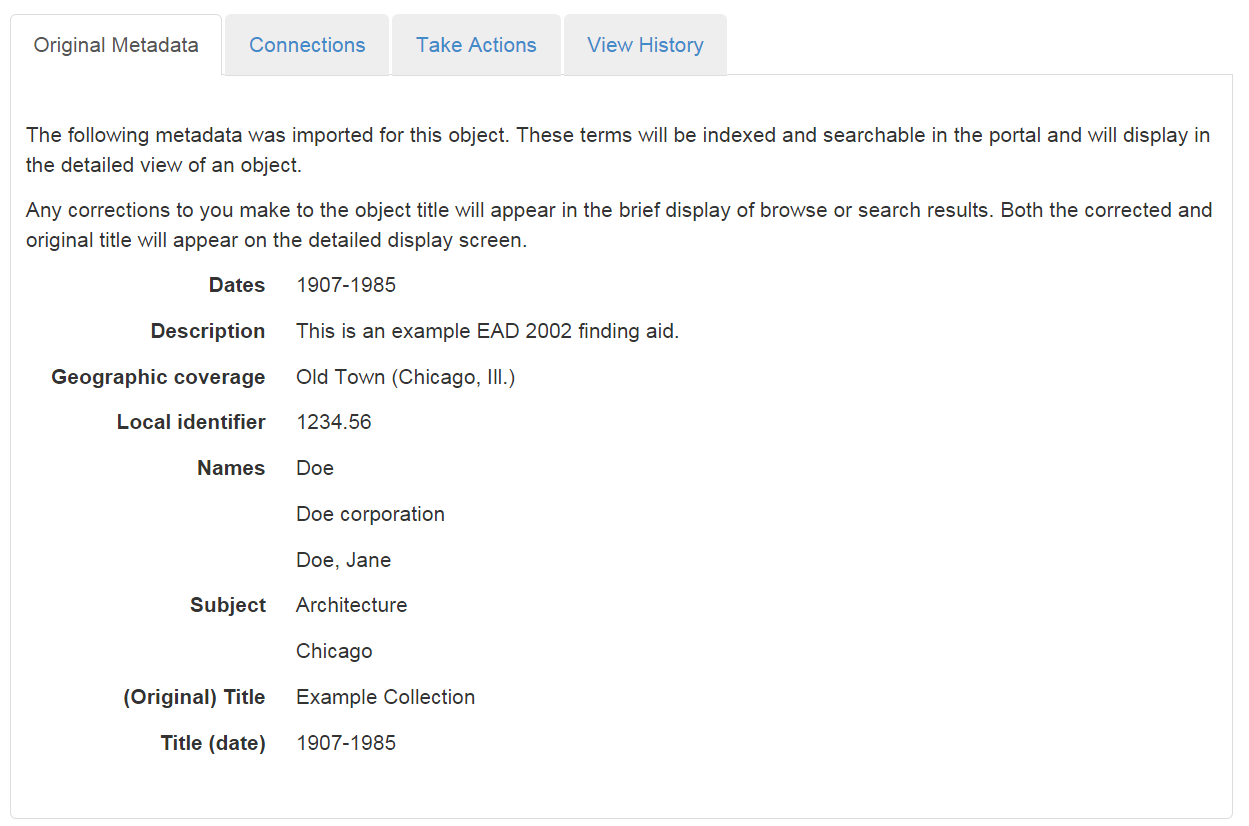
In the Original Metadata tab, you can view the metadata from the original record imported by Metadata Hopper. Keep in minds that this will be only the fields that you have mapped and may not include the full original record. Please also note also that you cannot alter your original record from here.
Connections
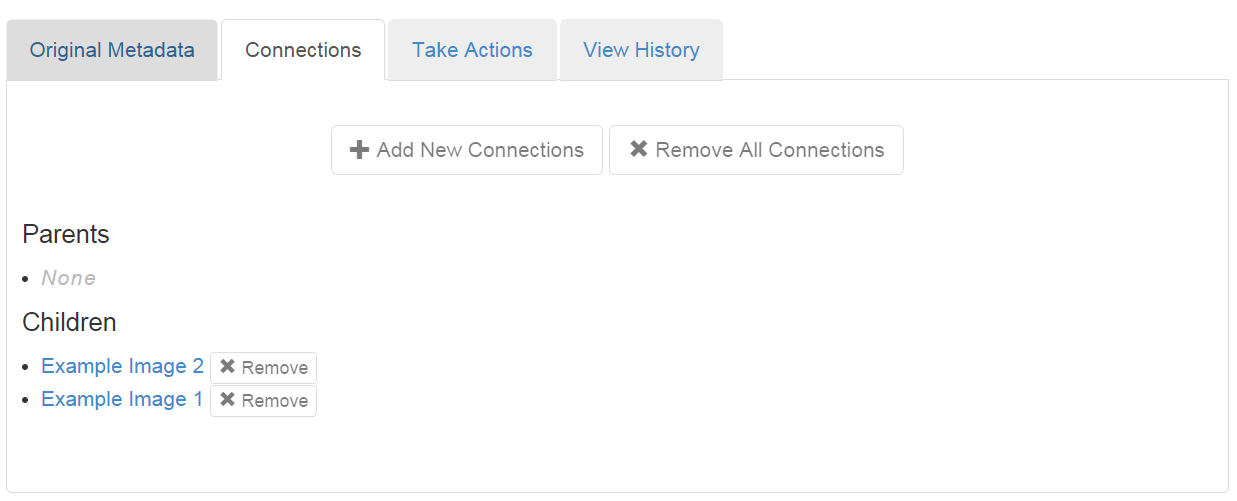
In this tab, you can view other objects you have connected to this object. You can also add or remove connections here.
Take Actions
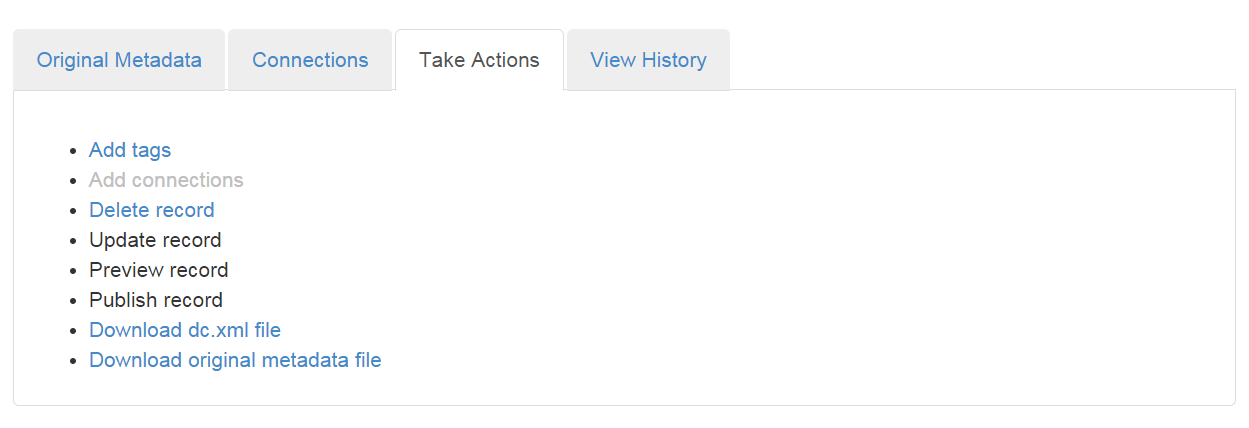
The Take Actions tab allows you take a variety of actions for that particular object. This includes:
- Adding tags
- Adding connections
- Delete the record
- Update record
- Preview record
- Publish record
- Download dc.xml file
- Download original metadata file
The last two actions allow you to download two different files, the Dublin Core file that will be used by XTF for browsing and searching display and your original metadata record. For more information on the other actions you can take through this tab, please see the individual sections for each action, linked through this page.
View History

In this tab you can view all actions related to this object, when the actions took place and which user performed the action.