Defining import fields
If you have not viewed it already, please see the page on Getting started with import mapping rules for general information and starting steps for creating import mapping rules. If you are creating rules for digital images, you should also have first viewed the page for Creating import mapping rules for images.
Defining import fields is step four for archival collections and step six for digital images. Here is where you will define, for the system, what fields to map for in the Dublin Core metadata file.
This page is a series of microforms, one for each field you are mapping. In the text box you will input either the full path to an element in an XML file or the default text to be used for every item you upload. Do NOT include any namespaces in your element path.
There are several different types and variations for microforms that you may see while defining import field.
Microform types
Source microform
This is the simplest type of microform that you will see. In this type of microform, you would input the full path to an element in an XML file.
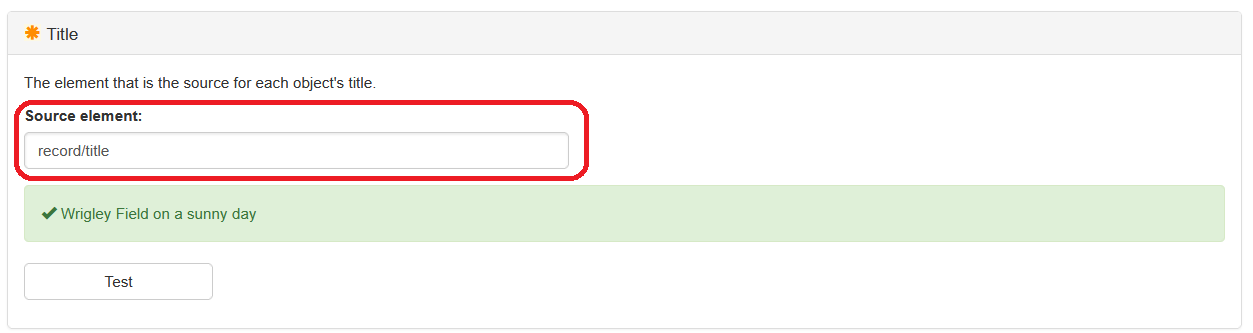
Complex Microform
Another type of microform you may see is a slightly more complex microform that includes an option to input default text that will be used for every item that you upload using this profile.
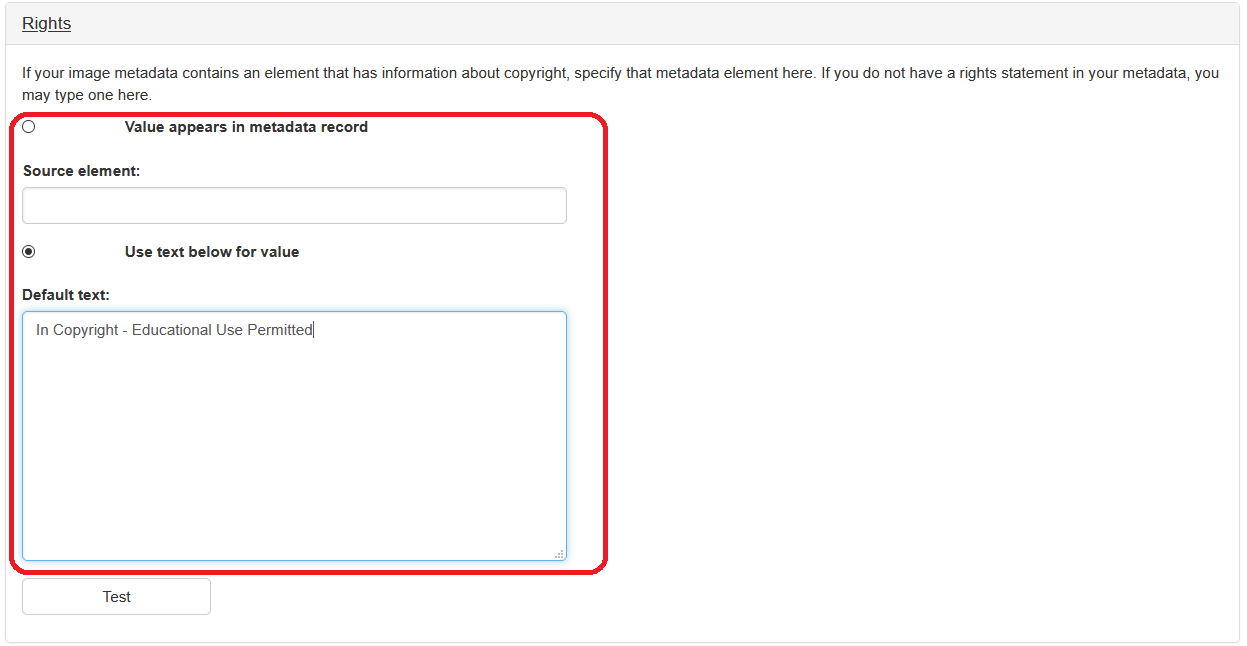
Attribute Microform
Microforms may also allow you specify a specific attribute as well as a specific element. An example of this might be for the tag
<title type=”display”>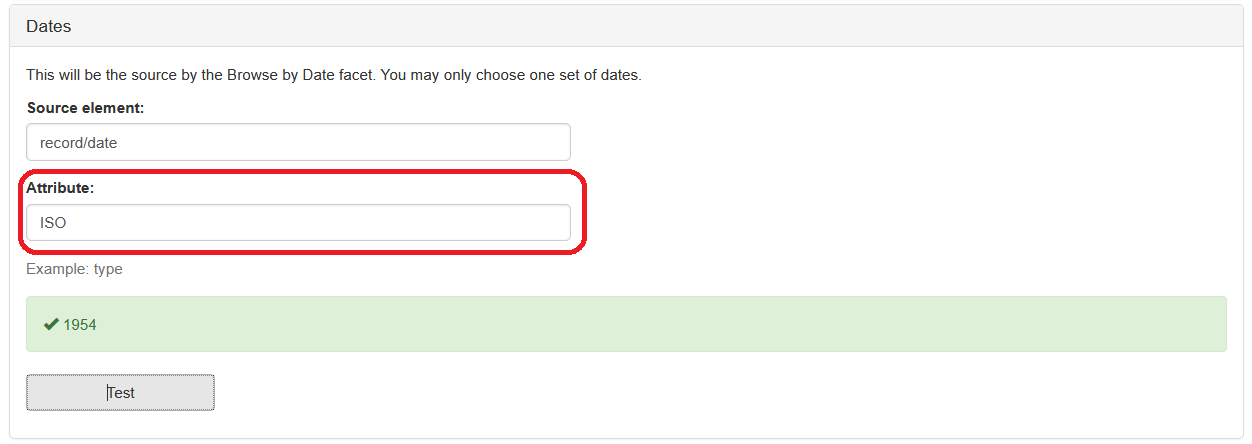
Attribute value microform
You may also encounter microforms that allow to you specify an attribute value to be used in the element path. An example of this might be for the tag <title type=”display”>, use the element “title” and the attribute “type” and the attribute value “display.”
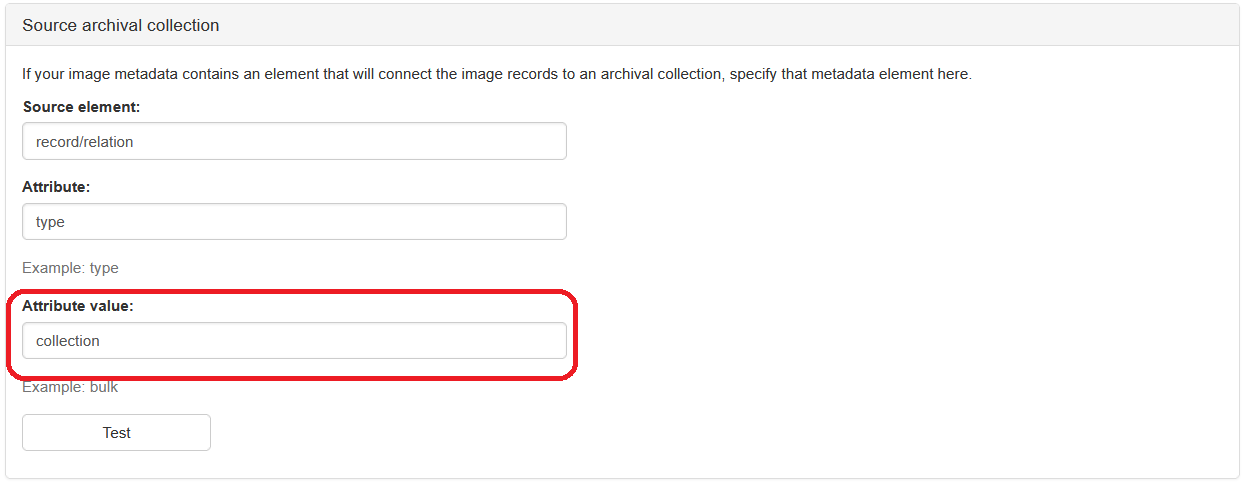
Instance Microform
You can also specify what instance of an element should be mapped. For example, if you have three elements in your metadata record title “coverage” and you only want to use the second one, select two from the instance dropdown menu.
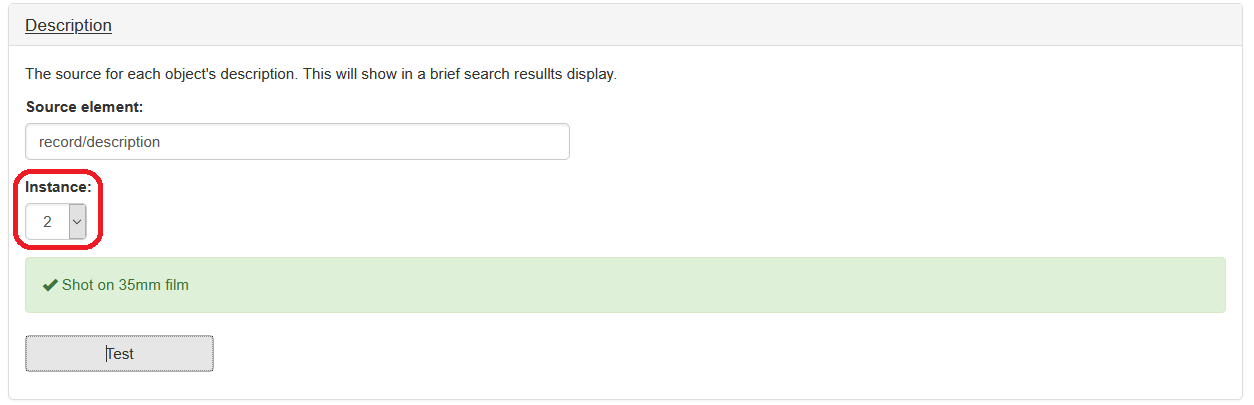
Instance all microform
You can also specify that all instances of an element should be imported into Hopper. This is useful for elements, such as subjects, when you are not sure how many individual elements may exist.
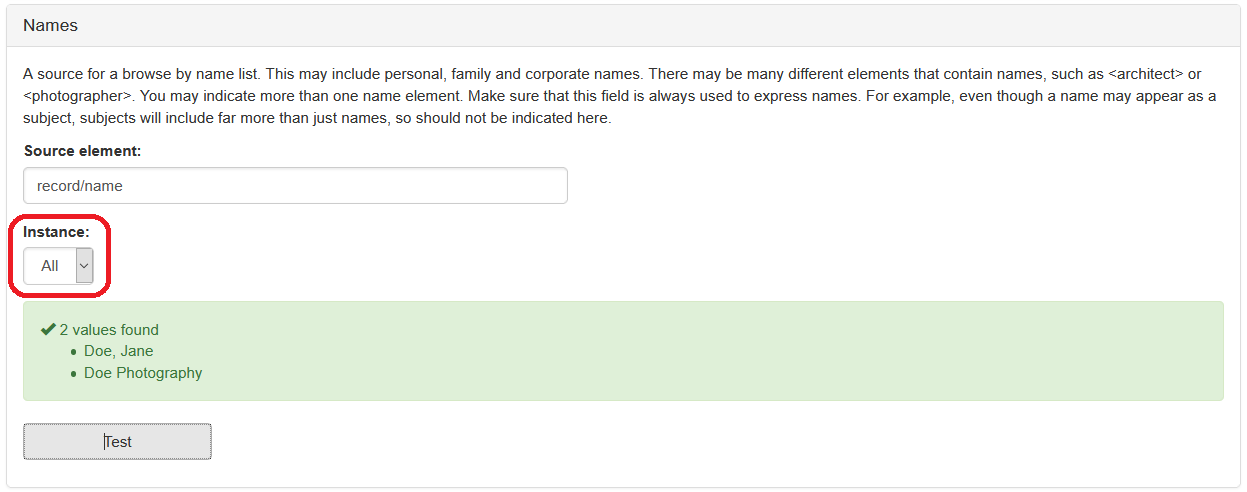
Add another microform
You may also see a button in microforms that allow you to “Add another.” This allows you to map more than one field when they have different labels. For example, fields with the labels “author” and “photographer” are two fields that could be mapped to a names field. Since they are not the same element, we would not want to use the instance dropdown to indicate separate elements but instead use the add another button to create another input box.
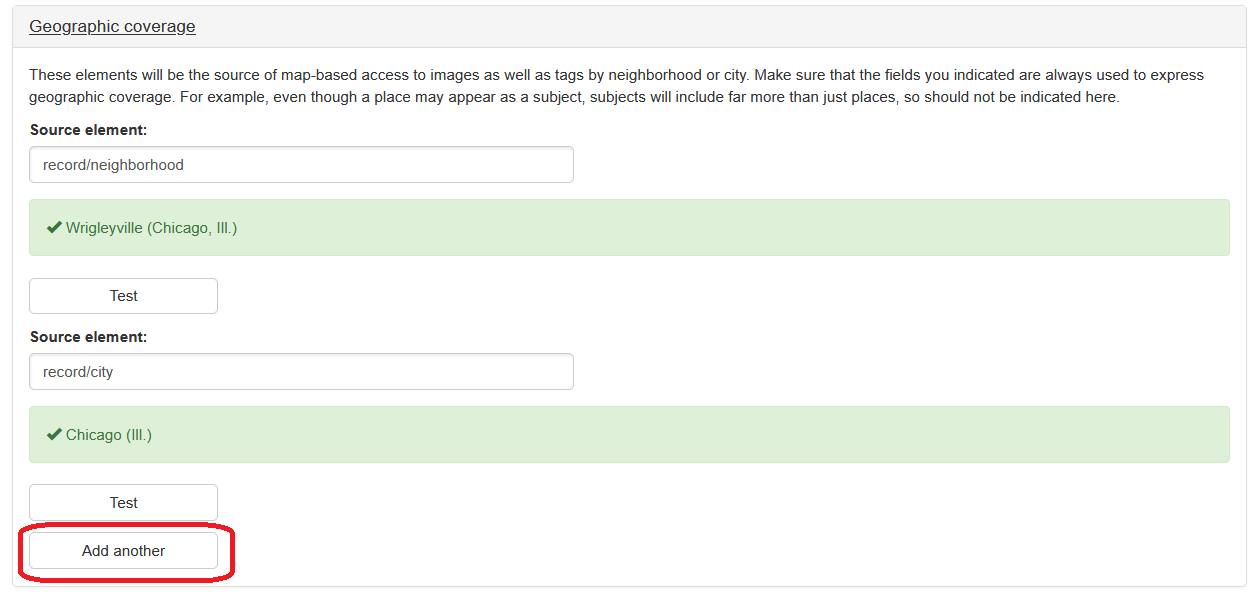
Filename microform
This allows you specify that you want the system to use the metadata filename in place of a metadata element.

Delimiter microform
This microform allows you to specify if the metadata element you are specify has a delimiter to specify distinct values. An example of this might be a subject element that separates different subjects with a comma.
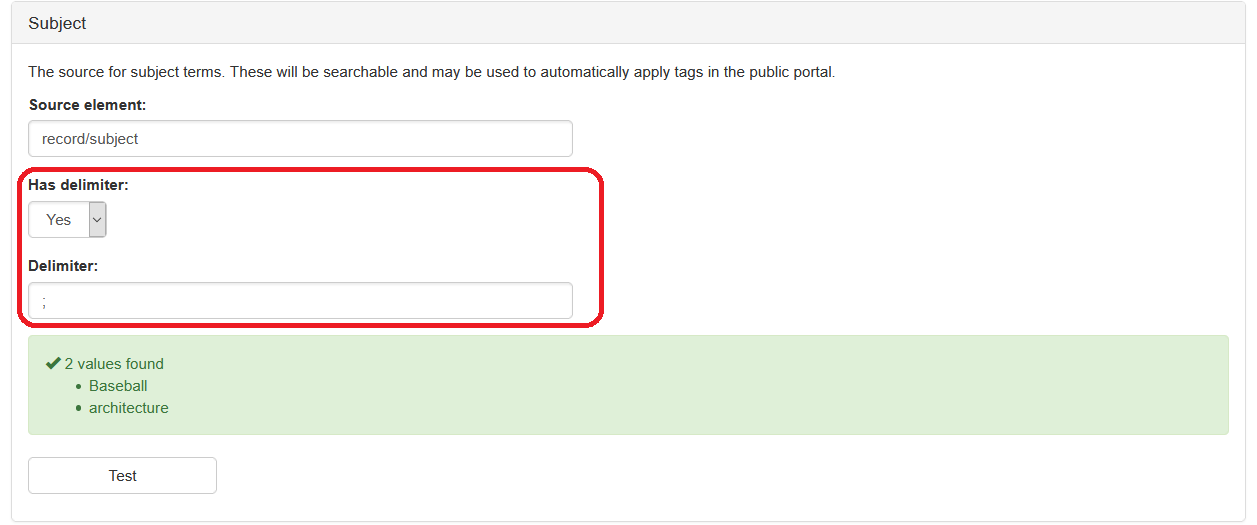
Once you have defined all the fields you are required to and want to define, you can click Finish at the bottom of the page to complete the import mapping rule creation process.